Steps
Download pangu from any of the links:


Pangu for iOS 8.0-8.1
Pangu for iOS 7.1-7.1.X
Warning: do not update to iOS 8.3 - a jailbreak is only available for iOS 8.0-8.1.2
Download pangu from any of the links:


Pangu for iOS 8.0-8.1
Pangu for iOS 7.1-7.1.X
Warning: do not update to iOS 8.3 - a jailbreak is only available for iOS 8.0-8.1.2
- Connect your device to your computer using the USB cable.
- Use iCloud or iTunes to back up any and all personal information that you need to keep safe. The jailbreak works well in most cases, but it’s a good idea to have an escape plan.
- Disable any Anti-virus programs or firewalls that could prevent Pangu from connecting to the internet
- Enable Airplane mode, Disable Passcode from Settings > Touch ID & Passcode and turn off Find my iPhone from Settings > iCloud > Find my iPhone.
- Launch the application as an Administrator. Right Click on the Pangu exe and select the “Run as Administrator” option.
- Pangu will take some time to detect your device. Once that is done, click on the blue “Start Jailbreak” button.
- Click on Already Did to proceed to the jailbreak.
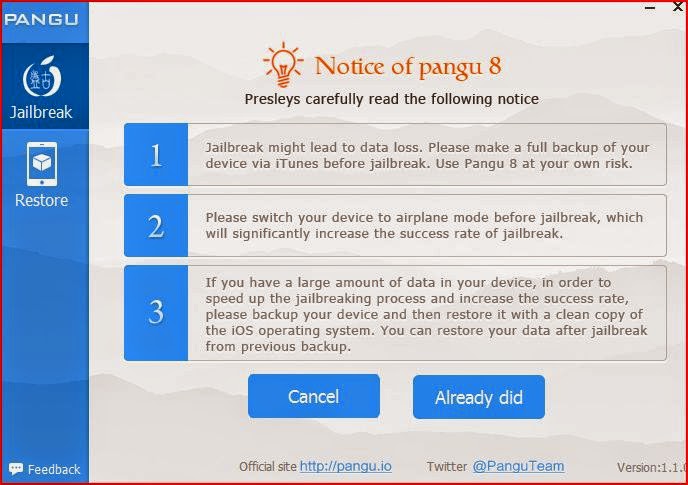
- Wait for the progress bar to complete. Your iPhone or iPad will reboot.
- Once the process completes, you should see the Cydia icon on your home screen as it is in the first image on this thread.




Comments
Post a Comment
Post your comments